How to Fix a Dried Ink Cartridge for a Computer Printer
|
Maybe you use your computer’s printer only once in a while, or maybe you’re trying to conserve ink. You don’t like buying expensive ink cartridges, and it seems your printer eats them. Printer ink cartridges do not last forever. If you don’t use your printer, the ink cartridges can dry up. Also, ink cartridges do have an expiration date. The ink inside of the cartridges not only dry up but can also cause the internal parts inside of the cartridge to fail. You don’t have to throw away a dried ink cartridge. |
|
Instructions |
|
|
1, Remove the ink cartridge from the printer. 2, Fill a small bowl with ¼ cup of hot water. |
 |
  |
3, Place the ink cartridge upright in the bowl of hot water. Note: Only ink cartridges that have copper contacts on the bottom of the cartridge can be “recharged” by placing them in hot water. Look at the bottom of the cartridge—if it is made entirely of plastic, this procedure will not work on that cartridge. |
|
4, Let the ink cartridge soak overnight. 5, Remove the ink cartridge from the bowl. Shake the cartridge gently to get the ink moving inside of the cartridge. 6, Dry off the cartridge with a paper towel. |
|
|
7, Reinstall the ink cartridge in your printer. 8, Print a document to test the printer. If the ink cartridge doesn’t print, repeat Steps 2 through 7 to recharge the cartridge again. If the second attempt at recharging the dried cartridge fails, replace the cartridge with a new one. |
|
Tips & Warnings |
|
|
|
If your computer’s printer software has an ink cartridge and/or print-head cleaning option, run that application to clean the printer’s ink cartridge nozzles and print head after reinstalling the “recharged” cartridge. This application will help in getting the printer cartridge working properly again. |
|
Source : ehow
|
|






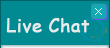
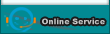
Leave a Reply
Be the First to Comment!